Email Organization In Apple Mail
Categories: Uncategorized
I’ve never really spent time creating a mail “workflow” that worked for me; but recently I’ve had trouble keeping up with the email in my inbox and remebering what emails I needed to reply to. I decided to spend some time streamlining my email workflow.
Mailboxes
The first thing I proceeded to do was to create e-mail folders (or mailboxes as they are called in Apple Mail). I was greeted by a lovely “Mailbox Creation Failed” alert panel.
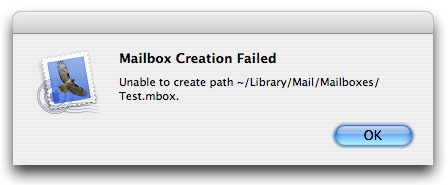
Using my computer troubleshooting skillz I first looked at Mail’s troubleshooting section – nothing. Next I googled “Unable To Create Mailbox Apple Mail”, all i found were unanswered questions. Next I looked at the console, I found this log message related to the problem:
[code]Couldn’t create partial directory path /Users/Mike/Library/Mail/Mailboxes/Test.mbox[/code] Well, that means absolutely nothing to me either. Finally I ended up looking in ~/Library/Mail and then comparing it to another account whose Mail.app had no trouble creating mailboxes. What I found was that for some reason in my account instead of their being a directory located at ~/Library/Mail/Mailboxes there was a 0kb file. Deleting the file and replacing it with a folder solved the problem.
Plug-Ins
Recently there has been alot of talk about plug-ins for mail, in particular the Mail Act On plug-in. I downloaded it and immediately was impressed at how well it integrated into mail. Heres the description from the Mail Act On home page:
Mail Act-On is a plugin for Apple’s Mail (Panther) in that allows you to map specific mail rules or actions to “Act-On” keys. When viewing mail you can apply the “Act-On” action for a message by making simple keystrokes.
Mail Act-On makes use of Mail’s existing rule engine, so if you have ever created a rules, you already know 99% of what you need to know to build an Act-On action. Imagine, no AppleScripts or other macros. (Even if you haven’t ever created a mail rule, there is very little to learn!)
It does exactly what it says, and does it well. Unfortunately I found that there was not way to mark a message as unread through the “rule actions”. Luckily you can attach a applescript to a mail rule, so with some help and my almost non-existant applescript knowledge I came up with this simple Mark As Unread applescript.
So now my inbox is alot more organized, I have alot of un-replied emails that I’m working on replying to and a ton of feature requests that I’m organizing but I’m slowly reaching the point of greater email organization.
